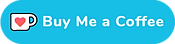Installation Guide: SC-MT800 / SC-M9051 Display
The Shimano SC-MT800 and SC-M9051 System Information Displays not only function as a Junction-A, they also allow for BluetoothLE and ANT+ connectivity. They are compatible with both road and mountain bike systems, but you’ll see these on mountain bikes most of the time.
The only requirement is a BT-DN110 battery or BM-DN100 external battery mount.

Install clamp to fit your handlebar size
Both of these units can be installed on 31.8mm and 35mm diameter handlebars. The clamp they come pre-installed with is the 31.8mm size clamp – this is how you change it.

- Using a 2.5mm hex wrench loosen bolt (A) until you can remove the bolt from the display.
- Pull the clamp band away from the display.
- Store the bolt with the clamp band you just removed. The other clamp band has its own bolt.
- Push the new clamp band into place.
- Tighten the bolt (0.6 N⋅m, don’t over-tighten it).
Attach the display to the handlebar
While you could in theory install the display to both sides of the stem, keep in mind that the E-Tube charging port is on the right side.This is why most of them are installed to the right of the stem – you can then easily access the port.

- If the clamp bolt is installed, remove it.
- Pull the clamp end apart a bit to open it up and push the clamp and display onto the bar.
- Set the angle of the display and use a 3mm hex wrench to tighten the bolt (0.8 N⋅m).
Play around with the angle of the display a bit – you want to be able to read it while on the bike and also be able to plug in the E-Tube electric wires.
That’s it – the first part of the installation is done. Now let’s update the display’s firmware using the mobile app.
Update the firmware
Just like with the EW-WU111 Wireless Unit, these displays have to be updated over BluetoothLE before you can modify or set them up in the Windows application. (this depends on the firmware version installed, if yours shipped with a newer firmware this step may not be necessary)
Updating the firmware is relatively simple:
- On your phone install the E-Tube Project mobile app.
- Make sure your phone’s Bluetooth is enabled.
- Start the E-Tube Project mobile app.
- Tap the Bluetooth LE connection button in the middle of your phone.
- On the display, press and hold the mode button for 1 to 1.5 seconds. Then release the button.
- You should now see SC-MT800 or SC-M9051 on your phone. Tap that name to connect to the display.
About that “C”
If you’ve read the Shimano manual for the display you know that it should display a “C” when it is in Bluetooth connection mode. However, most units do not display this “C” initially – they only do so after the first firmware update.

This can be confusing if you’re waiting for that “C” to appear and it never does. Don’t worry, the unit does go into Bluetooth connection mode, it just doesn’t tell you. If you follow the steps above it should connect just fine.
Shopping links
In case you’re looking to add one of these units to your bike and you want to support the site, consider using the links below. They’ll earn the site a small commission at no cost to you: