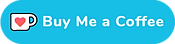Pair Wahoo ELEMNT / Bolt / Roam and your Di2 bike
Did you know that you can connect your Di2 bike to your Wahoo bike computer? You can then display the current gear on your Wahoo, change pages, see battery status, and the Wahoo will even record the gears and shifts to the .fit file it saves after each ride.

This will work for all Wahoo bike computers, from the original ELEMNT, Bolt and Roam to the new Bolt 3, Roam 3 and Ace.
Di2 Requirements
If you’re on 12-speed Di2 (XTR, XT, Deore, Ultegra R8100, Dura-Ace R9200, GRX RX825 or R7150 105) then you’re all good to go - the 12-speed Di2 derailleurs come with BluetoothLE/ANT connectivity out of the box.
The same goes for most Di2 11-speed mountain bikes - the SC-MT800 and SC-M9051 displays also feature wireless connectivity.
The notable exception is the SC-M9050 display. This is a display only, so no BluetoothLE/ANT connectivity.
However, if you're on 10-speed or an 11-speed Di2 road bike, you'll need a D-fly or wireless module. These do not come standard on 10/11-speed Di2 road bikes.

How you pair your Wahoo device depends on the generation of unit you have. The new Roam 3, Bolt 3 and Ace units only work with the Wahoo app. Older devices require the use of the Wahoo ELEMNT app.
Wahoo Roam 3 / Bolt 3 / Ace
These new (2024/2025) devices run on Android 10 or newer, and are set up through the Wahoo app. Pairing Di2 to these units however, is done on the bike computer itself.
Pairing Wahoo Roam 3 / Bolt 3 / Ace to a Di2 bike
Switch on your Wahoo bike computer if you haven't already, so that we can pair the bike to the unit.
First, wake up your Di2 rear derailleur by shifting once.
Note: on my 12-speed Di2 bike I attempted to wake up the system by shifting the front derailleur, but it wouldn't appear on the Wahoo display. I really had to shift the rear derailleur once before it would show up.

With the bike awake, either press the Pair Sensor button or (+) at the bottom of the page (Ace/Roam 3) or, if you're using a Bolt 3, use the page button to scroll to the My Sensors page. On both Bolt 3 and Ace/Roam 3 devices you can also access the Sensors page by pressing the left side button (power) and then opening the next page.
Wait for your sensor to appear, and then press pair. It'll then ask you whether or not you want to add data fields for that sensor, and that's completely up to you.
Setting up the Di2 sensor using the Wahoo app (Roam 3 / Bolt 3 / Ace)
After you have successfully paired your Di2 bike to the Wahoo device, you should see a Di2 sensor in the app.
You can then set up the gears, rename the Di2 sensor, and customise your data fields to show the Di2 battery levels and selected gears.
Here's a video of me doing just that:
Wahoo Bolt 1, 2 / Roam 1, 2 / original ELEMNT
Do you have an older Wahoo device? Then you can pair your Di2 bike using either the ELEMNT app, or on the device itself.
Pair an ELEMNT / Bolt 1,2 / Roam 1,2 to a Di2 bike
Make sure your Di2 system is awake by shifting the bike at least once. On the device, press the left side button and scroll down to Add sensor.
Want to use the ELEMNT app instead? Then make sure your ELEMNT device and phone’s Bluetooth are switched on, open the ELEMNT app on your phone and wait for the ELEMNT to connect.

Then tap the SENSORS area, right below your ELEMNT’s name. The ELEMNT will now automatically look for new sensors, such as your Di2 bike.
Not finding anything? Press any shift button to wake up the bike first. Di2 Bluetooth/ANT transmitters go into ‘sleep mode’ when the bike is inactive for 15-30 minutes or so, meaning that you can let the ELEMNT search all it wants, it’ll never find your bike. You’ll have to ‘wake up’ the bike first.
Pressing any shifter button, or even the junction box button, will do just that.

Eventually, the bike should appear under ‘unsaved sensors’. Note that it’ll always be called "Shimano Di2" by default, but you can change that if you want.
Setting up the Di2 sensor using the Wahoo app (Roam 1,2 / Bolt 1,2 / ELEMNT)
With the Shimano Di2 sensor connected, let’s set it up. From the home screen, tap the sensors block, and it'll show you a list of connected sensors.
Tap the Di2 sensor to have the available options appear at the bottom of the screen.
Here you can rename the sensor, set up the gear ratio, and forget the sensor.
Renaming and forgetting the sensor do just that - they let you rename the sensor, and let you forget the sensor from the ELEMNT and the mobile app.
Setting up the gear ratio on your ELEMNT is more interesting. This lets you select a cassette and chainrings. Why would you do this? Well…
- It allows the ELEMNT to show the correct gears in the ride report
- ...and write the correct gear to the .fit file
You can choose any of the default cassettes/chainrings, or set a custom cassette. You can go crazy and create an 11-60T cassette if you like.
If you ever need to change these settings, you can find them again by simply tapping the ‘Sensors’ section on the ELEMNT app’s home screen.
Set up your Di2 data fields
With the Di2 ‘sensor’ all set up, let’s take a quick look at the data fields you can put on the ELEMNT’s pages.

With your ELEMNT connected, tap ‘Settings’ and then ‘Pages’ to open the customize pages screen. This is where you can set up each page. Wahoo have a guide on customising the pages here.
As you have probably seen above, you can use ‘Current Gear (Visual)’ and ‘Current Gear’.
The first will display a graph with the current front and rear gear highlighted. I tend to use this a lot, since it’s just so easy to look at the screen to see what gear you’re in.
‘Current Gear’ isn’t really that useful, unfortunately. It just displays the current gear index (“Gear 1”, “Gear 2”, etc..) - I’m not sure why you’d want to use that.
The ELEMNT app also has a ‘battery’ section. Note that there isn’t a 'Di2 battery’ data field - you can only display the ELEMNT’s battery or your phone’s battery.

Now.. this isn’t necessarily a bad thing. The ELEMNT will display a message when the battery is low. Also, if you’re wondering what the current battery charge level is, just open the Di2 sensor details on the ELEMNT device itself.

Done! Now view the stats
Your ELEMNT should now be set up and display all your Di2 gear data. Wondering about the stats? View your most recent ride report for a nice overview of when you shifted to what gear, and also your “favorite gear” for the ride.

My Wahoo app consistently gets the favourite gear wrong, so your mileage may vary.
If you’re into more stats and graphs, give Di2Stats.com a go! I have written a page on that right here. SRAM AXS Web also works with Di2 data just fine.
If you want to buy an ELEMNT device and feel like supporting the site, use any of the links below. Any purchase made using the links below will earn me a small commission, at no cost to you :)
- Amazon: Wahoo ELEMNT | EW-WU111
- eBay: Wahoo ELEMNT | EW-WU111
- Wiggle (UK): Wahoo ELEMNT | EW-WU111