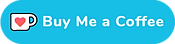Installation Guide: Shimano Power Meter Crankset
Installing the Shimano FC-R9100-P, FC-R9200-P, or FC-R8100-P Power Meter Crankset isn't hard, but there are a couple of things to pay extra attention to. This guide should help you install the crankset in less than 30 minutes.
When you unbox the unit you'll see a lot of small parts, packaged neatly into plastic bags. This is what's inside:

- Both sides of the crankset
- Magnet positioning tool
- A magnet
- Two magnet covers (black and white)
- Two double-sided adhesives
- Charging cable
- Preload tool
- Non-drive side cover
Before you can begin installing the FC-R9100-P/FC-R9200-P crankset, make sure the bottom bracket is installed and the frame is clean.
If you're not sure how to install your bottom bracket I recommend the Park Tool guides - they're great!
Install the magnet
Before you can determine where the magnet goes, put it in either the black or the white cover.
If your frame has a different colour you can try to paint the magnet cover. I recommend using water-proof spray paint, this will get you the best results. It can be difficult getting the exact colour right though... as you'll see in these photos.

Turn the (red) magnet cover upside down and insert the magnet. Then take the double sided tape and stick it on. Note that if you have painted the magnet cover you should take extra care to make sure the cover surface is clean.
Do not peel off that white film yet - we're not going to stick the magnet onto the frame just yet.
First we'll determine its ideal position.
Take that black plastic positioning tool and insert it into the drive-side bottom bracket. The tip of the tool indicates where the magnet should go.
Now hold the magnet cover against the frame and measure or guesstimate the distance between the tip of the positioning tool and the magnet cover. Ideally this distance should be less than 5mm. A bit more is OK, but try to get as close as possible - without the magnet touching the positioning tool.
The magnet can go anywhere around the bottom bracket, so feel free to turn the tool around and find the best location. Once you've decided where to place your magnet simply clean that area of the frame and stick the magnet cover onto the frame.
Yeah.. that colour red is not ideal - I will probably re-do that some day.
Insert the crankset
Next make sure the spindle cover is still on the crankset and insert it into the frame. Apply some grease to the spindle itself. Only take that spindle cover off after inserting unit into the frame / bottom bracket.
Once you take the spindle cover off, the electronics will be exposed - you do not want to get any grease on these.
Apply a small amount of grease to the splines at the end of the spindle and then stick the left crank arm on. Now it's time to set the preload. You get a special ring and tool to help you do this.
Install that ring by hand and then use the tool to set the preload. The recommended tightening torque is 0.7 - 1.5 Nm. It is very important to make sure the groove on the tool lines up with the groove on the crank arm. This will allow you to connect the electric wire in a bit.

Also pay attention to the electric wire when setting the preload - you definitely do not want that wire to get pinched and risk damaging it.
Once this is done you should be able to connect the left crank arm wire to the rest of the unit, inside the spindle. To do this, simply insert it and push.
The lever on the connector should be aligned with the groove in the left crank arm - see the image below:
You can now push in the stopper plate and tighten the left crank arm bolts to 12 - 14Nm. Tighten both bolts at the same time or alternately on both sides. Do not fully tighten one bolt and then the other.
Also note how the grooves on the preload ring allow the electric wire to be connected without being crushed by the outer cap.
What cap? This one:
Make sure you get the orientation right and just push it on. Want to remove the power meter outer cap? Then insert something thin into the groove on the left crank and just pull it out.
That's it! The FC-R9100-P/FC-R9200-P power meter is now installed.
How do I charge the Shimano Power Meter?
The FC-R9100-P/FC-R9200-P crankset is an expensive piece of kit and it isn't immediately obvious where to open the charge cover.
At least not to me ;-).
So here is an image taken from the Shimano Dealer Manual for the unit, illustrating how to open the cover.
A blue light will come on as long as the power meter is charging and switch off automatically when done. Normal charging time is about 2.5 hours and a fully charged FC-R9100-P should last for 300 hours.
Connect or pair the FC-R9100/FC-R9200/FC-R8100 Power Meter to a phone or head unit
Pairing the unit is easy enough - all you need to do is press and hold the button until the LED switches on (indicating the battery level). You should now be able to pair the unit over BluetoothLE. The default passkey is 000000 (six zeroes).
Connecting the unit to ANT+ devices requires you to 'wake up' the power meter. In order to do this you can either spin the cranks or just press the button. It should wake up right away.
Reset the power meter Bluetooth passkey
Need to reset the passkey? This is how you do that.
- Connect the charging cable and start charging
- Press and hold the button for three seconds
- The LED will flash blue
The BluetoothLE name will now reset to the default and the passkey will be '000000' (six zeroes).