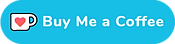[E-Tube 3] Index your derailleurs using a Windows computer
This page explains how to set up your derailleur limits / indexing using a computer and the previous version of E-Tube Project: version 3.4.5 - for the updated page, click Adjust Di2 rear and front derailleurs using E-Tube Project 4.
To most of us fine-tuning our rear derailleurs using shift levers (MTB) makes sense. It is fast, easy and you do not have to start up a computer every time you want to do some adjustments. Also, you can do subtle adjustments while riding your bike (Road).
So why would you want to know how to adjust your derailleurs using a computer? Well… since Di2 is so flexible there are actually quite a few bikes out there without traditional shift levers. Or bikes with only one Di2 lever. Also, connecting the bike to a computer will let you see what adjustment value the derailleur is set to right now. This can help when troubleshooting those hard-to-get-right cases.
E-Tube Project for Windows
In case you have never connected your bike to a Windows computer, let’s quickly run through the process. Note that you need either the SM-BCR2 charger or the SM-PCE1 or SM-PCE02 devices in order to connect the bike to your Windows computer.

- First download and install Shimano’s E-Tube Project for Windows
- Then take your SM-BCR2 charger or PCE device and connect them to your bike and computer. The order in which you plug them in does not matter.
- Now run E-Tube Project and select your bike type (probably Road or MTB)
- Click Connection Check and it’ll start connecting
- Finally, click the Customize button
Now you’re all set to get adjusting. Let’s start with the front derailleur.
Front Derailleur adjustment
You should see the screen below. Click the button Front derailleur adjustment setting to proceed to the front derailleur adjustment page.

The E-Tube Project application will now ask you whether or not you have set the low and top limits. If you click the No button it will do two things:
- Show you the instructions on how to do the low and top adjustment
- Close the connection to the bike and return to E-Tube start page
The instructions it shows you are specific to your front derailleur, but you can also read how to set up your front derailleur limits on the Installation Guides page.

So what happens if you click Yes? It will tell you do perform some shifts:
To perform front derailleur mechanical adjustment, change Front Derailleur to the 2nd gear and Rear Derailleur to the 1st gear.
Now don’t start shifting just yet – E-Tube Project will do this for you. Click Next and you will be asked to rotate the cranks while the bike shifts to the right gears.

There is no Next button on this page, because the application will move to the next screen by itself. The bike will most likely have shifted to the correct gears before the app goes on to the next page, but give it a few seconds to let E-Tube Project catch up.

You will now see the front derailleur adjustment screen. At the top of the page it shows the Adjustment setting value – mine is set to +6. You can use the Down (-) and up (+) buttons to change the value.
Like it says at the bottom of the page, none of your shifters (switches) will work until you’ve left adjustment mode.
If you click the Front derailleur adjustment method button you will see the image below, explaining how to correctly adjust your front derailleur.

Now this is the theory, but chances are it’ll take some experimentation to get right. I eventually settled on +6, but I had it set to +4 initially.
When you’re done making your adjustments simply click the Set button at the bottom of the page and your changes will be stored. E-Tube Project then shows you a summary of what it did. Click Complete to go back to the Customize screen.
If all you are adjusting is the front derailleur then just click Back to go to the E-Tube start page and then Complete Setup to close the connection.
Rear derailleur adjustment
Let’s take a look at how to set change your rear derailleur adjustment using the E-Tube application. Note that while it’s important to set your limits screws correctly, these are not a requirement for rear derailleur fine-tuning. When you install a Di2 rear derailleur you first set the B-screw, then index the rear derailleur and finally set the limit screws.

From the E-Tube home screen you click Customize and then Rear Derailleur Adjustment Setting. You will now enter the Rear derailleur adjustment page.

There is a lot of information on this page. On the left you see the Adjustment setting. This is the rear derailleur adjustment (indexing). You can use the Down (-) and Up (+) buttons to slightly move the derailleur to the left or right. The green arrow in the image on the far right tells us that Down (-) will move the derailleur towards the biggest sprockets while Up (+) moves the derailleur the other way. The Setting value you see is just that – the value it is currently set to.
Right below that there is a Rear derailleur gear shifting box. The buttons in this box let you shift the rear derailleur. Turn your cranks if you press either of these buttons, or the derailleur won’t be able to shift.
The image on the right highlights the gear the bike thinks it is in. This can be a very useful troubleshooting tool. Sometimes the derailleur thinks it is in sprocket #11 for example, but the chain is on sprocket #10. In those cases it usually helps to check the derailleur hanger or limit screws.

Look closely at the image above – notice anything different? I shifted the rear derailleur to position 3 (the 3rd sprocket). I’ve kept the adjustment value the same for now, but I’ll change that in a bit.
First take a look at that Rear derailleur adjustment method button at the bottom of the window. The one with the slightly ominous text “The switches installed to the bicycle do not operate” above it? This button isn’t as scary as it appears. If you click it Shimano’s instructions on adjusting your rear derailleur are displayed.

Adjust the derailleur
You came here looking for information on adjusting the derailleur, so let’s do just that. Follow these steps:
- Shift the rear derailleur to the 5th sprocket and the front derailleur to the small ring. This will make sure the chain line is relatively straight.
- Keep turning the crank arms while performing the next steps.
- Press the Down (-) button to move the derailleur towards the inside until you hear it rub against the 4th sprocket
- Hear that rubbing noise? Now use the Up (+) button to back it off four steps
- Press the Set button at the bottom of the screen and E-Tube Project will show you a summary of the changes it did

The rear derailleur should now be in a somewhat correct position. It may still require some fine-tuning, but this should be your starting point. Press Complete and shift through all the gears to make sure they all shift well.
If you need to do some fine-tuning on the road keep in mind that you can always press the junction A button until the red light turns on to enter adjustment mode. The bike won’t shift while in adjustment mode, but it’ll let you easily tweak settings on the bike.