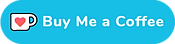Connect to your bike using E-Tube Cyclist mobile app
With the release of 12-speed Di2, Shimano's E-Tube mobile apps gained a lot of new users.
On this page I'll explain which of the two mobile apps to use, and how to connect to your bike - 11-speed or 12-speed - using the E-Tube mobile app.
11-speed? Wireless module or display required
If you're on 12-speed Di2, you can use the mobile apps just fine - the 12-speed rear derailleurs have BluetoothLE/ANT functionality built-in.
11-speed riders however are not so lucky. Wireless connectivity was always seen as an addon, and doesn't come standard on 11-speed road bikes.
In order to enable wireless connectivity on 11-speed bikes, you need a Wireless Module - EW-WU111/EW-WU101, or an MTB display (SC-MT800 or SC-M9051). You'll also need a modern battery or battery mount.
There's more information on the wireless modules on a separate page, right here.
Two different mobile apps
Yeah... there are two different mobile apps, and they both work with Di2 bike... sort of.
There's E-Tube RIDE, which essentially turns your phone into a basic bike computer. It shows your current speed, power, cadence, location, and can record the ride itself.
It's a nice app, but very limited when it comes to Di2. It's just a bike computer.
E-Tube RIDE doesn't let you pair shift levers, set up and adjust the system, or update component firmware. You'll need to use E-Tube Cyclist for that.
Personally, I don't use E-Tube RIDE at all.
E-Tube Cyclist
E-Tube Cyclist is the mobile equivalent of Shimano's E-Tube Project software. It lets you perform several actions:
- Update firmware
- Set up buttons and shifters
- Pair shift levers
- Set front derailleur limits
- Micro-adjust your rear derailleur
- Customise Synchronized Shift modes
- and more... ;-)
If you want to set up or tweak your Di2 system, E-Tube Cyclist is the app you use.
Download E-Tube Cyclist in either the Google Play store, or iOS App store. Shimano's E-Tube Cyclist site is bike.shimano.com, and E-Tube RIDE's page is e-tuberide.shimano.com.
Connecting
Assuming you are connecting to your bike to change settings or update firmware, forget about E-Tube Ride for now. The rest of this page is all about E-Tube Cyclist.
Note: you can actually connect to your bike using E-Tube Ride. You can pair 12-speed Di2 rear derailleurs in E-Tube Ride. It doesn't do anything though.
Install E-Tube Cyclist
To get started, download and install the E-Tube Cyclist app on either your Android or iOS device.
When you first launch the app, it'll ask you to register a new "Shimano ID", or log in to any existing account you may have.
New accounts can be created using e-mail, Facebook, or Google - depending on your region.

Note that you do not have to use a Shimano ID. There is a 'skip' button near the bottom of the screen.
Put the bike into Bluetooth connection mode
After completing the process above, E-Tube Cyclist will display the main page. This is where the previously added bikes are listed, and also where you add a new bike.
I'm assuming you haven't added your bike to E-Tube Cyclist before, so let's do that now. If you've already done this, feel free to skip the next couple of paragraphs.
Putting the bike into Bluetooth connection mode is done by pressing and holding the function button for 0.5 to 2 seconds.
On 12-speed Di2 that button is on the rear derailleur, and pressing that for 0.5 - 2 seconds will make the LED flash blue - indicating the bike is in Bluetooth connection mode.

If you're on 11-speed Di2, this button is next to the charge port. Pressing the button for 0.5 - 2s will make the LEDs flash red and green.
Next, tap the Register bike or power meter button, and E-Tube Cyclist will start searching for compatible units.
In this case I'm pairing my mountain bike through the display, the SC-MT800. Depending on the bike you're pairing, you'll see different units. Examples are WU111 for 11-speed road bikes, and R9250/R8150 for 12-speed bikes.
Tap the detected unit, and you'll see the detected components. This is also where you can name the bike.

Use the 'register as new bike', and you'll be brought back to E-Tube Cyclist's main screen - where you'll see all the bikes you've registered.
If your bike is still in bluetooth connection mode, E-Tube Cyclist will tell you it 'detected' the bike.
Now, if your bike doesn't show up, just press-and-hold that derailleur button for 2-5 seconds to put the bike into bluetooth connection mode and it'll appear within a couple of seconds.

Finally, connect to the bike by tapping the detected bike. E-Tube Cyclist will take a while to connect, but it'll get there eventually.
Passkey
At some point during this process, E-Tube Cyclist will ask you for the bike's PassKey. The default passkey is "000000" (six zeroes), but I've seen bikes with it set to "123456" too.
Note that E-Tube Cyclist will prompt you to change the passkey if it is set to the default (000000). You do not have to. It is completely up to you.
If you do change the passkey though, it can be a good idea to close the app (use the disconnect button), and then forget or delete the bike from your phone's Bluetooth device list.
This will clear the cached passkey, and make sure that future firmware updates succeed without hiccups.
Connected to the bike, now what?
Congratulations! You have just connected to your Di2 bike.
So what's next? Well, it depends.
If this is the first time connecting to your 12-speed Di2 bike, it'll probably tell you that there are some updates ready for you to install.
Note that you can only update the wireless levers if you wire them to the rest of the system.
You can also use the mobile app to adjust your rear derailleur, as well as set the front derailleur limits.
Of course, you can also update firmware, change button assignments, and pair wireless shift levers.