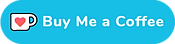[E-Tube 3] Change Di2 shifter button assignments
E-Tube Project 4 version of this guide
This guide shows how to set up your Di2 buttons using the older version of E-Tube Project. I have also written a guide for those of you using E-Tube Project V4.
Most road shift levers have three buttons
If you own a recent Road or Gravel Di2 bike you will have noticed each shifter is equipped with three buttons: the two shift buttons and an extra button on top of both shifter hoods. This is the case for Ultegra ST-R8050 / ST-R8070, DURA-ACE ST-9070, ST-R9150, ST-R9170 and GRX ST-RX815 levers.
Most bikes come with these hood buttons set up to change pages on your bicycle computer – something you cannot actually do unless you have a Wireless Unit. This renders the buttons useless to most users, but there is a way to change that. In this post I’ll help you set them up using the Windows e-Tube application or the e-Tube project mobile apps.
I'll also show you how to change the button assignment for any other button since the process is exactly the same.
Connect to the bike using E-Tube Project 3.4.5 and charger
First, make sure you have E-Tube Project 3.4.5 installed. There is a download link on the Shimano E-Tube Project site, or you can use my mirror of E-Tube Project 3.4.5.
You'll also need your charger SM-BCR2 or Di2 diagnostics tool SM-PCE1 / SM-PCE02.
Plug it into your Junction A and you're good to go.

Start E-Tube Project, select your bike type and click Connection Check. Your bike type is determined by your rear derailleur.

Select road if you're using DURA-ACE, Ultegra or GRX. Select MTB if you are using XT or XTR derailleurs.

After the connection check, click the Customize button and then Switch settings. You'll see this screen:

In this case I have connected to a bike running the R9150 DURA-ACE derailleurs and ST-9070 shift levers.
On the left-hand side of the screen both shifters are listed with three buttons(or switches) each: switch X, switch Y and switch A. The X switch is the regular button that lets you shift to an easier gear. Switch Y lets you shift to a harder gear. The A switches are the hidden buttons on top of each shifter hood.
To change these switches from the default D-FLY functionality to something else, click either the [D-FLY Ch. 1] or [D-FLY Ch. 2] button.

Now click the box that is labeled “Gear shifting“. The select box below changes from D-Fly settings to:
- Front Shift Down
- Front Shift Up
- Rear Shift Down
- Rear Shift Up
Select the one you like and click OK. Repeat this process for the other shifter’s top switch if you like.

Click next/set and the application will display an overview of the updated settings. Then click complete to return to the main screen and then complete setup to finalize the changes.
You can now disconnect your bike and use the newly set up buttons.

Set up other buttons if you like
So you've now seen how to set up these hood buttons to shift. The good thing is that the process is exactly the same for other Di2 switches. If you like, you can reverse the buttons or set both shift levers to shift the rear derailleur... or whichever combination you like.
You can also do this using the E-Tube mobile app. To see how to do that, open the E-Tube Project 4 version of this guide and scroll down to the second half of the page.
Any questions, comments, or suggestions? Just let me know using either the comments section below or send me a message.