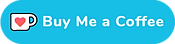Di2 Wireless Module // BluetoothLE/ANT guide
Wireless BluetoothLE / ANT functionality comes standard on 12-speed Di2 bikes (105, Ultegra, Dura-Ace). This lets you connect your Di2 bike to your bike computer to see what gear you're in, analyse data, and more.
However, this wasn't always the case. On 10-speed and 11-speed road bikes, the wireless module is an addon, purchased separately. It is a neat little extra. Definitely not essential and it’s not for everyone, but nice to have. I have the unit installed on both of my 11-speed Di2 bikes.
This page is not all about road bikes though, the wireless functionality comes standard on most mountain bikes and STEPS / E-Bikes.
This page serves as a general Di2 wireless troubleshooting guide and should answer the most common questions.
12-speed bikes have BluetoothLE / ANT functionality built into the rear derailleur. Wireless modules are not required, and they're also not 12-speed compatible.
Skip ahead to the common issues and solutions
Whether you’re using the Road/GRX D-fly EW-WU111 / EW-WU101, an MTB display (SC-MT800 / SC-M9051) or an E-bike with a STEPS display, the issues you can experience are roughly the same.
If you're here looking for a solution to your problem, use the links below to skip to the relevant section. Otherwise, read on to learn more on Di2 BluetoothLE/ANT modules.
- Forgot / invalid Passkey
- Phone not asking for Passkey, fails to connect
- Cannot connect to Garmin / Wahoo / other bike computer
- Firmware update fails, 'bricks' bike
- Bike becomes unresponsive

Connecting the bike to a computer
Some of the suggested solutions on this page require you to connect your Di2 bike to a Windows computer. As you can read on the linked page, this is relatively easy on road bikes and mountain bikes.

However, it can be a bit harder on STEPS E-bikes.- you will probably need the SM-PCE02 or older SM-PCE1 tool. In that case, it is usually easier and cheaper to take the bike to a local bike shop.
Connecting to your Di2 bike over BluetoothLE / ANT
Before we get to the actual issues, let’s take the time to talk about connecting to your bike. The process is similar on Road bikes, MTBs and E-bikes, but there are subtle differences.
Keep in mind that, as described in the introduction, on 11-speed bikes, a Wireless capable module is required. These do not come standard on 11-speed road bikes.
Connect using the E-Tube Mobile App
The easiest and quickest way to connect to your bike using the E-Tube Mobile App is by putting the bike in pairing mode. It’ll then actively announce its presence to any BluetoothLE device that is listening.
How you do this exactly depends on your bicycle and Junction A type.
12-speed road bikes have all wireless functionality in the rear derailleur. To put the bike in connection mode, locate the button on the rear derailleur and then press-and-hold the button for 0.5 - 2 seconds. The LED will light up blue, indicating that the system is in BluetoothLE connection mode.
11-speed Road/Gravel bikes using the SM-EW90 or EW-RS910 Junctions will enter BluetoothLE pairing mode if you press and hold the Junction button for about 0.5 seconds. The red and green leds will now flash.
(the FC-R9100-P Power Meter will enter pairing mode if you press its button)
On mountain bikes using either the SC-MT800 or the SC-M9051 displays you simply press and hold the display’s button for 0.5 seconds, until the ‘C’ appears on the display.
(note that on some firmware versions the ‘C’ does not show, but the units go into pairing mode anyway)

STEPS and eMTBs using the SC-E8000 require you to press hold the mode button while the bike is stopped. You then use the (assist) switch to select ‘Bluetooth LE’ from the menu and press the mode button to confirm. On the next screen you select ‘Start’ and press the mode button again.
Other STEPS systems will be in connection mode the first 15 seconds after powering the system on and for 15 seconds after any other button is pressed.
With your bike in connection mode or pairing mode, make sure bluetooth is enabled on your phone and then press the connect button in the mobile app.
Connect your Garmin / Wahoo / Sigma / head unit
Most bike computers connect to Di2 by adding the Shimano Di2 module as a Sensor. Garmin, Wahoo and Sigma certainly do. I’ll describe the process for these three, but other devices will work the same way.
At the time of writing, most Garmin devices will work with Di2. Of course their bike computer Edge devices (Edge 510, 520, 530, 810, 820, 830, 1000, 1030) work, but so will some of their watches. The full list of Di2 compatible garmin devices can be found on the garmin site
Connecting Di2 to your Garmin is fairly simple:
- Wake up the bike by pressing any shift button
- On the Garmin, go to the sensors page
- Select Add sensor
- Then just search for new sensors. (either use “search all” button, or go to “Shimano Di2” and it’ll search for your Di2 bike)
- Add the found sensor to the bike and you’re good to go
- Note that if you want the gears displayed on your Garmin to make sense, you’ll have to set up those as well. You do this on the (Garmin) Di2 sensor details page.
Wahoo users can use the Wahoo (or ELEMNT) phone app to connect the sensor:
- Wake up the bike by pressing any shift button
- Make sure your Wahoo is switched on and your phone’s Bluetooth is enabled
- In Wahoo’s app wait for the Wahoo to connect
- ELEMNT app: tap Settings and then Set up sensors. It’ll automatically detect nearby sensors
- Wahoo app: tap Settings and then Sensors, Add new sensor
On a Sigma device (ROX 12.0) you open the Sensors menu, then Search Sensor > Shimano Di2 and it’ll detect the Di2 sensor. You then select the found sensor you want to pair and tap the check mark icon.
You can see GPLama connect his Di2 bike to both a Wahoo and Garmin in the video below (about 11 minutes in).
Do you have a HammerHead Karoo device? Look at this question in the FAQ for more information on connecting to Karoo devices.
Forgot / invalid Passkey
Connecting your phone to your bike using the E-Tube mobile app is relatively simple - you enable Bluetooth on your phone, press the junction box button until the LEDs start to flash or the “C” appears (display) and then tap the connect button in the E-Tube app.
If you haven’t connected your phone to the bike before it’ll ask you for a passkey. The default Passkey is 000000 (six zeroes), but this doesn’t always work.
Sometimes the Passkey was changed by another user and sometimes it just doesn’t work - for no obvious reason.
If you are able to connect your bike to a Windows computer then the solution is easy - you can change your Di2 wireless Passkey using a computer .Note that while the linked page describes the process for E-Tube for Windows 4.0.3, you may actually have better luck using E-Tube Project 3.4.5. Version 4.0.3 is still a bit buggy when used with the SM-BCR2 charger unfortunately.
Version 3.4.5 can still be downloaded on the Shimano E-Tube Project site, the link is right next to the bigger 4.0.3 download button. You’re looking for the ‘BluetoothLE settings’ button after you’ve run the connection check.
Now.. if you’re on an E-bike / STEPS bike and you do not own the SM-PCE02 or SM-PCE1 then you’re out of luck - there is no way for you to connect to the bike. You can ask your favourite local bike shop to reset it for you though, it should take them about 15 minutes tops.
Phone not asking for Passkey, fails to connect
The other main problem when connecting to a mobile phone also involves the Passkey. In these cases E-Tube Project mobile does its very best to connect to the bike but eventually states
Couldn’t pair with EW-WU111 / SC-MT800
and
The Bluetooth LE connection has been interrupted
That’s it. It doesn’t give you any suggestions on how to fix this, so don’t feel bad if this happened to you. There isn’t much you could’ve done to avoid this.
Behind the scenes what happens is that, when the Passkey authentication is done between phone and bike, the mobile app responds with a wrong or outdated Passkey. The app retrieves the Passkey from its local cache and uses that, even if it’s not correct. When the bike then responds with an ‘incorrect passkey’ message the app just feeds it the same passkey again. And again. And again.
Unfortunately uninstalling the app from your phone or clearing the phone’s app cache or data doesn’t work either. The fix is relatively simple though:
- Go to your phone’s Bluetooth device list
- Find the EW-WU111 / SC-MT800 or STEPS device
- Forget or delete it from the list
That’s it. For some reason the cached Passkey is tied to the Bluetooth device profile and deleting that also deletes the cached key.
You can now launch the E-Tube Project mobile app again and on connection it’ll ask you to input a Passkey, like it’s supposed to.
Cannot connect to Garmin / Wahoo / other bike computer
Connecting to a bike computer is relatively simple: you press a shift button to wake up the bike and then search for it on your bike computer.
However.. sometimes the bike computers simply don’t see your bike.
First of all, connect your bike to a windows computer over USB and make sure the BluetoothLE / ANT radio is enabled. if they’re not, the bike won’t broadcast its existence to devices around it… and it’s pretty hard to connect to something you cannot see.
After E-Tube Project has connected to the bike, simply open the maintenance window and select your wireless module (EW-WU111 / EW-WU101 or display). Note that if you’re using E-Tube Project 3.4.5 you’ll have to press Customize and then Wireless communication mode settings..
Double check the Wireless Communication mode is set to ANT / BluetoothLE and press Apply or Set to confirm the setting. Disconnect using the disconnect button and now try connecting again.
In very rare cases your Garmin / Wahoo won’t see the bike, even if it has been woken up and BluetoothLE / ANT radio is enabled. If this has happened to you then try disconnecting the battery for about 30 seconds. After you reconnect the battery, wake the bike up, and then try to pair your bike computer again.
This should get your bike to connect to your bike computer, but if you’re still having problems just send me a message or leave a comment.
Firmware update fails and ‘bricks’ your bike
Depending on when your Wireless module (EW-WU111, EW-WU101, SC-MT800 or SC-M9051) was manufactured you may be forced to update its firmware before you can actually use it.
The initial firmware on these units can only be updated using the E-Tube Mobile app, which isn’t great. Even though Shimano updated the mobile apps August 31 2020, using them to do this very first firmware update is prone to failure.
When the mobile firmware update of a Wireless Module fails this leaves the bike in a ‘connected’ state - it thinks it is connected and will not respond to shift commands. It is effectively useless.
This usually lasts until the battery runs out of charge, which shouldn’t take more than a day. You can then charge the battery and try again.
Waiting a day between attempts isn’t my idea of fun and fortunately, there is an easier and faster way to get your bike out of connection mode.
Restore your bike - 12-speed Di2
In some rare cases, 12-speed bikes can become unresponsive after using the mobile app - even when you used the disconnect button like you're supposed to. The bike won't respond to anything, and disconnecting the rear derailleur doesn't work.
Fortunately, the fix is an easy one. Locate your battery, and unplug the middle port. Whether there is a dummy plug or a wire in that port doesn't matter. Take the wire/plug out, wait 5-15 seconds, and plug it back in.
That's it. Your bike should now come back to life. Note that it may need a couple of minutes of charging first.
Restore your bike - 11-speed Di2
The most effective way to restore your bike is to cut power to the system. You could wait for the battery to drain itself, but that’ll take a while. The better method is to disconnect the battery.
Disconnecting the battery for about 30 seconds and then reconnecting it tends to be enough to restore the bike. Some users have reported having to disconnect every component, but personally I would start with just the battery.
If you’re not having any luck with that, follow these steps:
- Disconnect the battery
- Remove the Wireless Module (only applicable to EW-WU111 / EW-WU101)
- Reconnect the battery
- Check whether or not the bike shifts
- If it does, reconnect the Wireless Module
- If it doesn’t, connect the bike to a Windows computer and run E-Tube Project (I prefer E-Tube Project 3.4.5)
- Double check the list of components as detected by the app. If any of them have corrupted firmware, use E-Tube Project to restore them. (note that you may have to switch between E-Tube Project versions to do this)
Can't get to the battery?
On some bikes it's relatively difficult to get to the battery - usually due to the frame's design or the use of suspension/flexible seatposts or dropper posts. You may have to remove the bottom bracket to disconnect the battery and that can be a hassle. Maybe you don't own the correct press-fit tools or just don't want to remove the bottom bracket.
So what can you do? The next best thing is to disconnect every component connected to the battery:
- Disconnect the wire at the rear derailleur
- Disconnect the wire at the front derailleur
Next you'll disconnect the front of the bike. This is usually connected via a single wire running from the stem/handlebar into the down tube. If your bike has the EW-RS910 bar-end junction installed then it'll probably be connected to the rest of the system using the Y-splitter and either the EW-JC200 inline junction or EW-WU111 Wireless module. Simply disconnect the wire going from the JC200 / WU111 into the down tube.
Do you use the SM-EW90 below-the-stem junction? Then just disconnect the wire running from that to the rest of the bike.
You have now isolated the battery from the rest of the system, effectively disconnecting it. The only thing it is still connected to is the SM-JC41 Junction B, but that is just a dumb four way splitter.
If that didn't work..
Of course you could be very, very unlucky and still have a bike that doesn’t work. At this point I would disconnect everything and then, one-by-one, reconnect components.

Start with just the Junction A and connect that to your Windows computer. Then keep adding components until everything is connected. This can be just that extra push some bikes seem to need.
If you’re still stuck after doing all of the above it may be a good idea to visit your local bike shop. They will be able to check and restore your bike using their SM-PCE1 / SM-PCE02 tool.
Prevent the firmware update from disabling or bricking your bike.. again
The main cause for these failures is the mobile app caching an invalid passkey. During the update your Wireless Module goes offline and when it comes back the app tries to resume the update process using an invalid passkey. This is when it fails and leaves the bike in its connected mode.
When you connect to the bike using the default passkey (000000) it’ll always ask you to change the passkey.
DO NOT change the passkey. At least not until the initial firmware update is completed.
If you have changed the passkey you will have to exit the mobile app immediately, without updating firmware. Cancel any firmware updates it tries to do and use the disconnect button to exit the app.
Now go to your mobile phone’s bluetooth device list and find the Wireless Module (EW-WU111 / EW-WU101 / SC-MT800 / SC-M9051 / STEPS / etc.). You then ‘forget’ or ‘delete’ the module from the list.
This will clear any passkeys cached on your phone. The next time you connect to the bike it’ll let you input the correct passkey. It should now be safe to update the module firmware.
Bike becomes unresponsive
If there’s one thing that’s worth knowing about the mobile apps, it’s this:
Your bike will not shift as long as it is connected.
When you connect your bike to either the mobile or the Windows E-Tube application it goes into maintenance mode. As long as it is in this mode it won’t respond to commands at all.
Specific to the mobile app is the need to use the disconnect button. If you do not use this button the bike will stay in maintenance mode and will not respond. Just closing the mobile app won’t do, you really really really have to press that button.
Have you closed the app anyway, without pressing the button? Then simply open the mobile app, tell it to reconnect and then use the disconnect button to close the connection.
Any other issues? Let me know!
Do you have any other issues when trying to use the mobile app or your bike computer? Have I missed any? Just leave a comment or send an email and I’ll get back to you as soon as I can - and probably update this page as well!